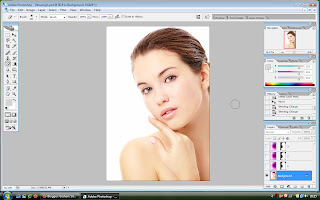Annie Leibovitz, By John Keatley
Some of you may have noticed I'm a bit of a perfectionist. Take these posts for example. It will take me several hours, multiple drafts and a great deal of tinkering after they've been published, just to write even a short post, let alone one of these important research ones. Even then, I'll look at them days later and realise I've missed something important. And the same goes for my photographs, no matter how good other people tell me they are, I can always find something wrong, something that irritates me. Except for the small details like talent, budget, the respect of my peers, and the fact she's a girl, this makes me quite like Annie Leibovitz. Unlike Leibovitz however, I do make an effort to keep it within the realms of acceptability (Marie's probably reading this with a look of disbelief, but I do try!) Leibovitz on the other hand is unashamedly relentless in her quest for perfection. She's famous for going tens of thousands of dollars over budget (often at her own expense), just to get the shot she's after. Whilst working as a photographer for rolling stone magazine she was given what other people thought was a relatively simple task. Take a picture of the worlds oldest coke bottle, when she returned, she'd taken over 300 Polaroids!
Despite the well known financial difficulties, and a tendency to get caught up in controversy now and then. Sometimes of her own making (Miley Cyrus), sometimes other peoples (yes I'm looking at you BBC!) The one thing you can guarantee, is that Leibovitz will produce a beautiful photograph.
The Wizard Of Oz, Vogue, By Annie Leibovitz
OK, lets get this straight! I know this is the second wizard of Oz themed picture I've included as part of a research post, I know, both have included good looking girls dressed up, but I'm pretty sure it's not a fetish...pretty sure. The actual reason I picked this particular picture is that I feel it's a good representation of the commercial side of Leibovitz's work. One of an eleven photo series, it was taken for the December 2005 issue of vogue magazine, and contains several things that I've come to associate with Leibovitz over the brief time I've been researching her: Fashion, New york, celebrities, mesmerising use of colour, and beautiful lighting.
Though she's said she finds the term demeaning, Leibovitz is best known as a celebrity photographer. From reprints of her early work capturing the frenetic world of the music business, to the extravagant magazine photo shoots she undertakes today, celebrities pay her bills. The Oz picture shows the breadth of her influence in the celebrity world. As a famous actress Keira Knightley is an obvious choice to show off the clothes, but Leibovitz has also been able to call in some major artists to pose as the incidental characters. Jasper Johns is the Cowardly Lion, Brice Marden is the Scarecrow, and John Curren is the Tinman. With many photographers this might seem like a waste of time, why would you need these people when all you're doing is selling clothes, but this is just the way Leibovitz works. If she thinks these particular people are best for the photograph, that's who she'll have, regardless of the cost or the problems in securing them.
She has lived in several places during her life, but Leibovitz has always gravitated towards New York. Most of the major fashion magazines are based there, so she is close to her best customers, and it also got her away from the more hedonistic elements of life on the west coast (she suffered from a recurring drug problem, before her family convinced her to attend rehab in the 1980's.) I think the use of the city's skyline to represent the fabled emerald city, is a reference to her passion for the place.
Leibovitz often uses strong colours in her pictures, and this is no exception. The bright yellow brick road with it's higgledy-piggledy arrangement of cobbles not only adds some brilliant colour and texture to the image, but also draws the viewer to the main subjects, before carrying on to a tantalisingly close emerald city. And the red of the ruby slippers and bow in Dorothy's hair, is cleverly reflected in the poppy fields, helping to tie the subject and the setting together.
Complex lighting set-ups is another of Leibovitz hallmarks (she was sued for an unpaid lighting rental bill of $221,000) Although the rigs can be complicated, they can be used to create much more subtle lighting effects. In this picture she's done exactly that. The side lighting of the characters, offering just enough illumination to allow us to pick out the details of the clothes and expressions of the models, but creating a complete contrast to the dazzling spot of light coming from the city.
Darren Aronofsky & Mickey Rourke, By Annie Leibovitz
This picture is part of the great series Annie Leibovitz created called "something just clicked." Again created for a magazine, this time Vanity Fair, she was hired to photograph 10 highly successful actor/director partnerships (although she was forced to create a composite image of Chris Nolan & Heath Ledger). Of all the photographs this is my favourite. All of the photos contain parts of the photographic and studio set-up you wouldn't normally see. In this one it's the backdrop and the staging, but in others, it might be the lighting rig.
I really like the juxtaposition of having Aronofsky rigidly formal in both his stance and his clothes, compared to Rourke's almost contemptuous level of relaxation. With the cigarette in his hand and being stripped to the waist, Rourke's battered body (he was a professional boxer) matches the crinkled edges of the backdrop and the chipped staging.

The Pretty Young Things, By Annie Leibovitz
Fords Foundation, By Annie Leibovitz
These two pictures represent another aspect of Annie Leibovitz character I like, her ability to put aside the serious nature of her fine art photography, and just have a bit of fun with her models. The second picture is one of a series of gatefold picture covers Leibovitz has produced for Vanity Fair magazine since 1995. Each cover has been an attempt to capture the alluring nature of the current hottest celebrities. This particular cover was for the March 2006 issue, and includes Keira Knightley, Scarlett Johansson and Tom Ford. It's a typical example of her ability to convey a sense of opulence and sensuality. It's also the sort of photo that gained Leibovitz the reputation as: "the girl who gets people to undress." Split in to thirds, the viewer would only have been able to see the first part of the picture, until they folded it out fully.
The first picture is a tongue in cheek tribute to the 2006 image, created for the April 2009 issue of Vanity Fair. Paul Rudd takes the Tom Ford position, while Seth Rogen is Keira Knightley, and Jonah Hill reclines across the front of the image, in a somewhat disturbing rendition of Scarlett Johansson's languid pose. Jason Segel has also been added.
The obvious difference between the two pictures is the level of set dressing. Whilst Leibovitz has lavished money and time on creating a sumptuous setting for the 2006 image. She has clearly to just made a cursory attempt to recreate it. The Backdrop isn't large enough to cover all the subjects and the lighting is nowhere near as pretty.
I've still got some fine tuning to do with this, and a few more things to add, but I'll post it anyway just to show I'm making an effort to catch up and not resting on my distinction laurels/distinctive laurels (I'm not sure how to describe them?) Plus it means I've posted something four days in a row!
To Be Continued...